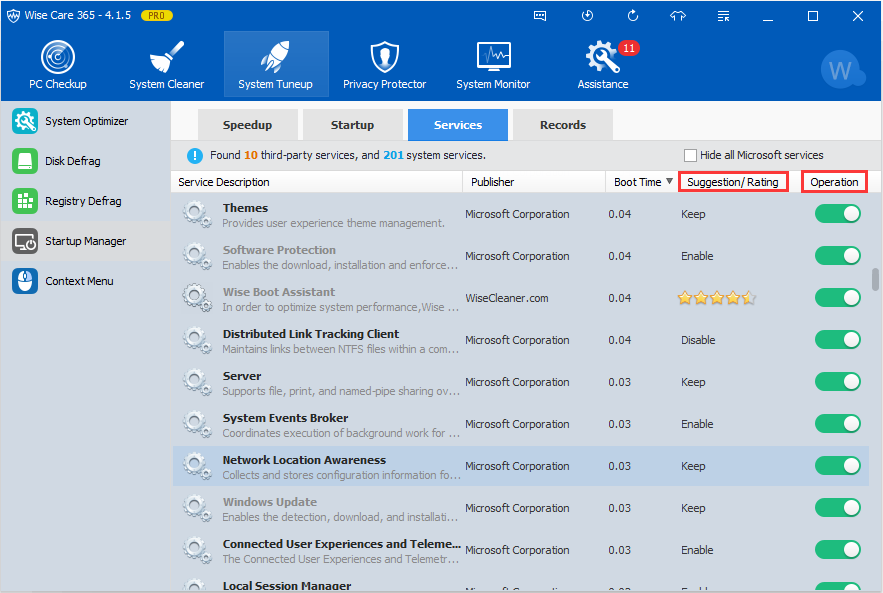Have you noticed that some useless services will make your PC slow down? Windows service are executable programs that run constantly in the background and perform specific functions on their own. While some services come with the operating system by default. Disabling these unnecessary service which you don’t need can increase the performance of your system. In this article, we will tell you how to stop or disable some windows service. Follow me!
Step 1: Open the service dialog box by typing “services” in the start menu search field.
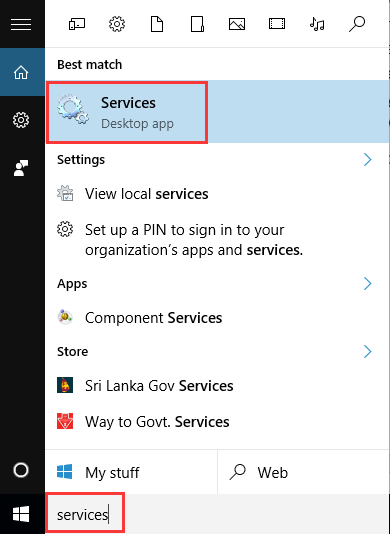
Step 2: Look through the list for required service and double click it to open the properties dialog box.
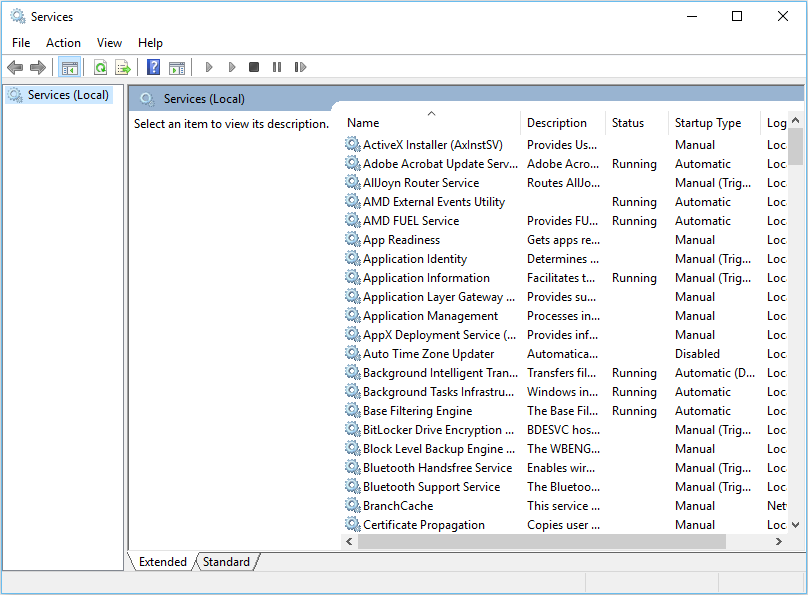
Step 3: You can easily to start, stop, pause, resume, and restart the service by right click.
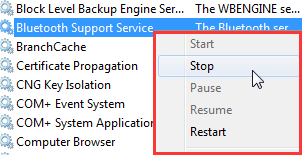
Well, you can also use system optimization tool as a good choice to disable these services. Wise Care 365 also has its free version and it will definitely speed up your computer.
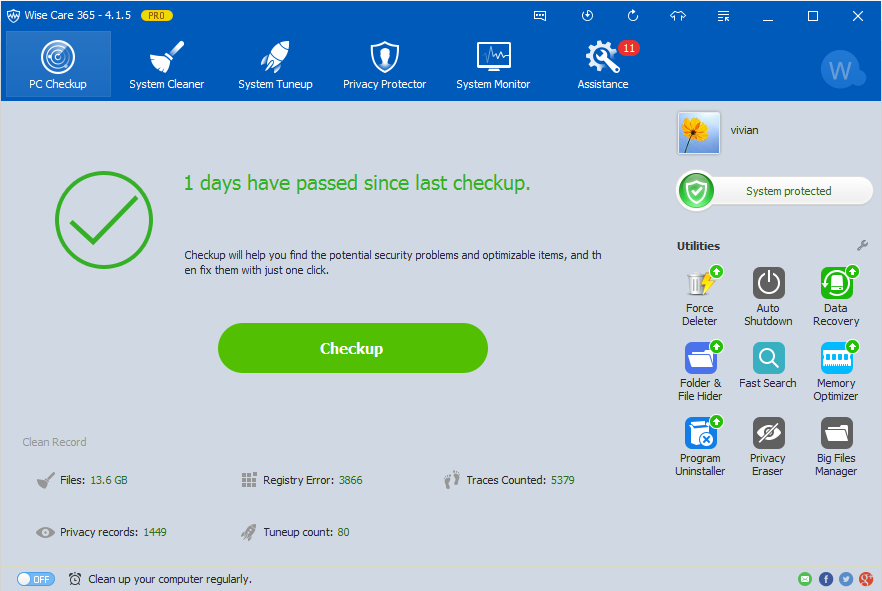
Now you can choose system tuneup, startup manager, and services:
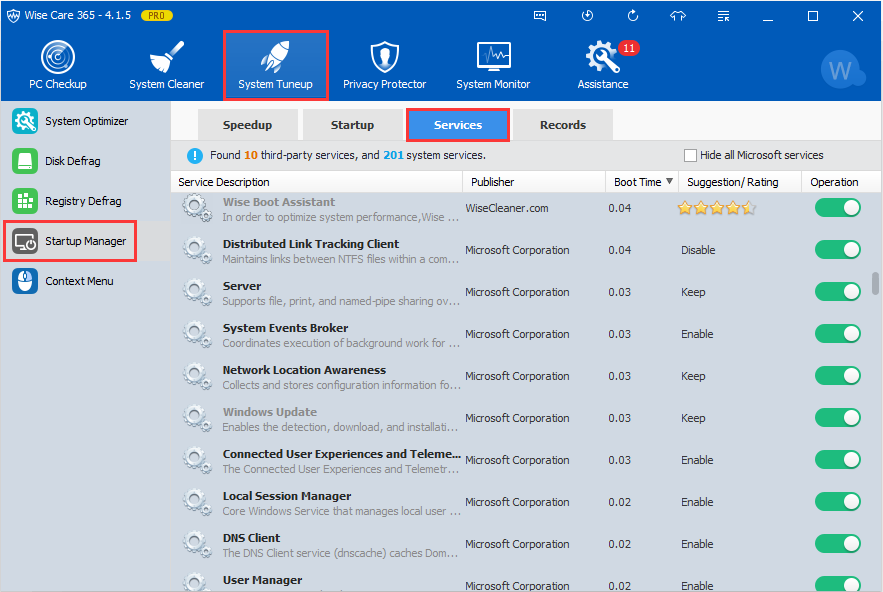
We also give you some suggestions on which services should be disable, enable or keep. Meanwhile, you can easily turn off any of the service with one click. Download Wise Care 365 and have a try.