In our daily life, we need to use alarm to wake up early, or remind us that it is time to do our work. And windows also know the need of alarm for PC users, so it is possible for us to set an alarm in windows 10 now. Alarms & Clocks has been proved to be a very useful, which will boost your productivity, especially if you spend a lot of time using your computer. In this article, I will show you the simple instructions on how to set an alarm on your computer.
Step 1:
Search for “alarm” in search box of taskbar in widows 10.
Step 2:
Click on “Alarms and Clock” application. To set an alarm on Windows, you can either turn on any existing alarm or create a new one by clicking the “+” in the bottom-right corner.
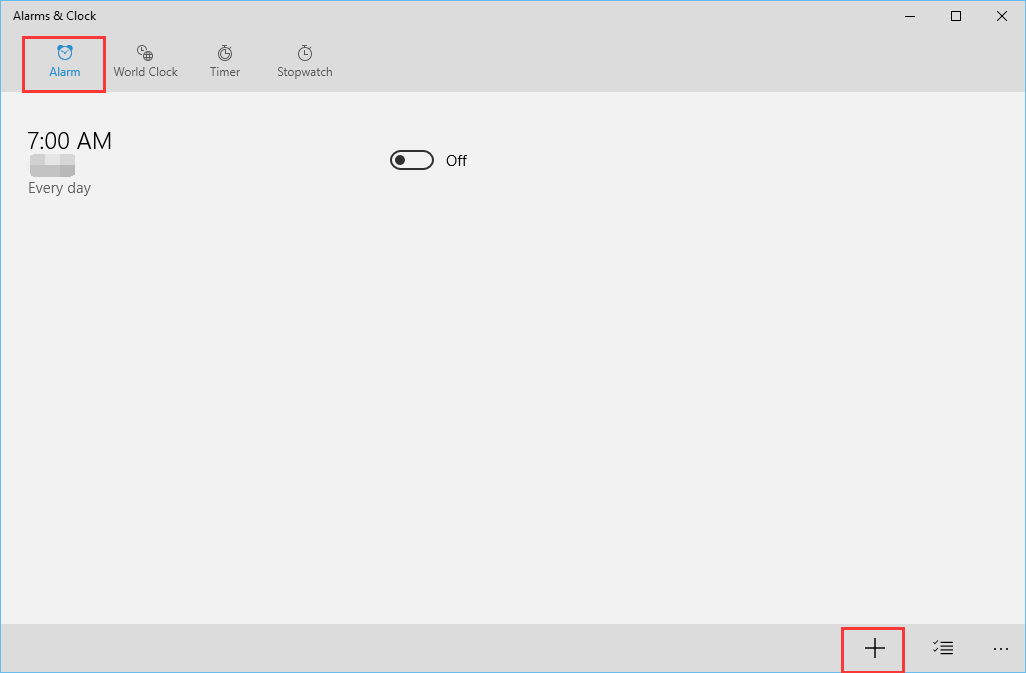
Step 3:
In the “Alarm name” section, enter an alarm name, and the alarm dates and time are set for creating an alarm.
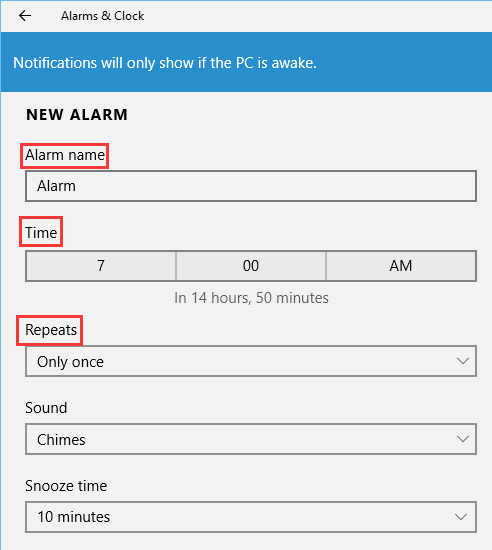
Step 4:
Now set the alarm, by pressing the time box and selecting the hour and the minutes you want it triggered.
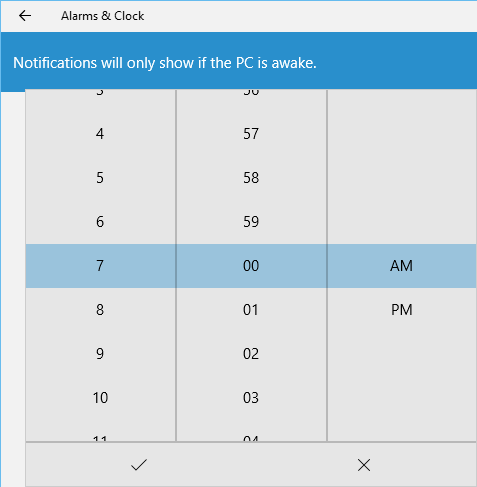
Step 5:
Here you can choose how often your alarm occurs. And you can make it repeat any day of the week by pressing “Repeats”.
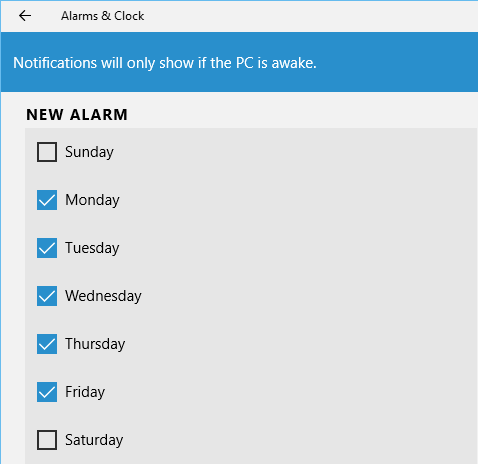
Step 6:
you can also select an audio tune for your alarm, click “sound” and select one from the drop-down menu.
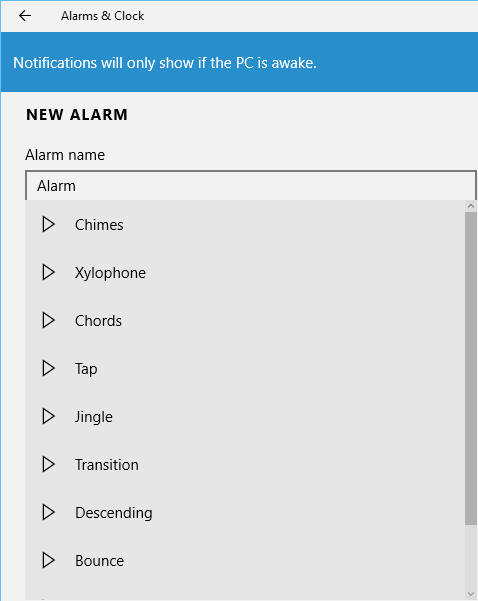
Step 7:
From “Snooze time”, you can select a time frame from the drop-down menu.
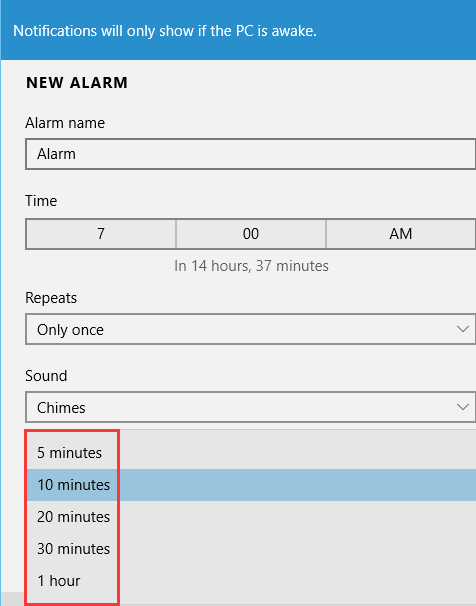
At last, don’t forget to press “Save” button from the lower part of the window when you finish all the settings.
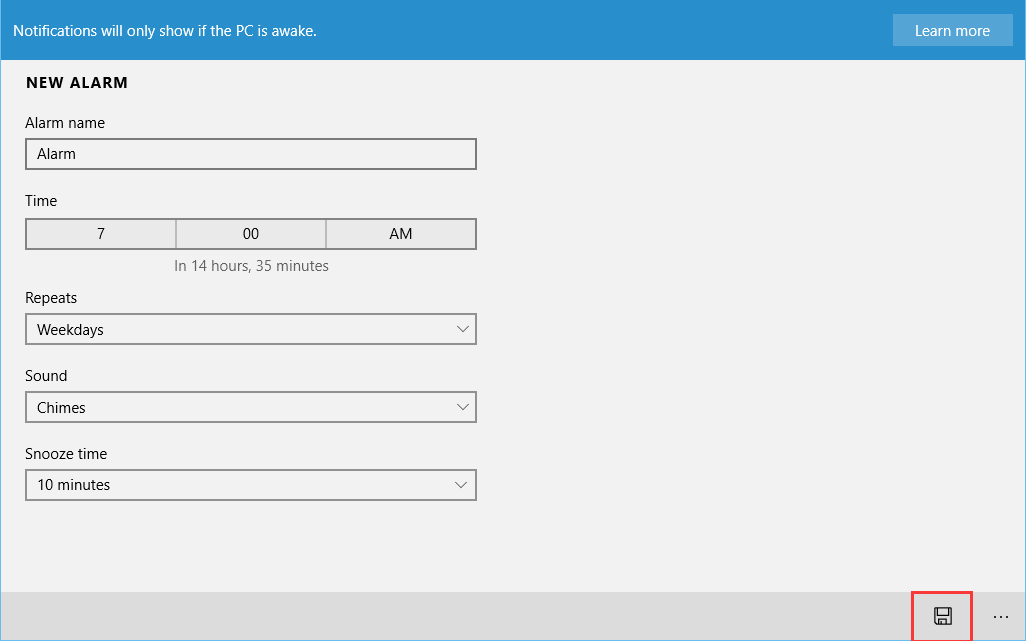
There is also another option to remind you anything, if you are interested, please download and install Wise Reminder, which brings the easiest method to manage your schedule.
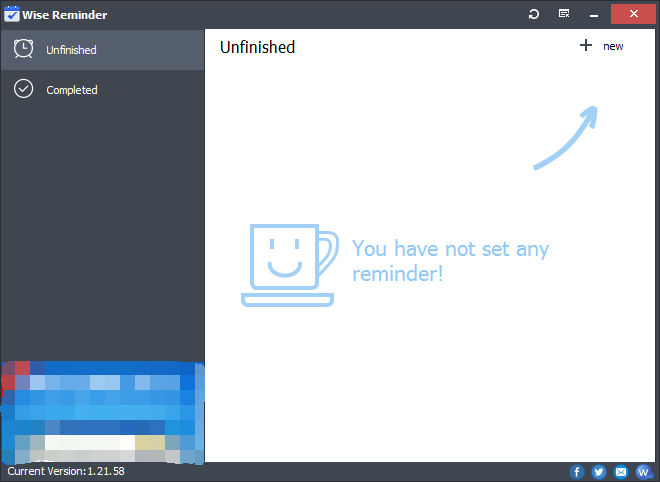
And then click “+” and fill in the detail information like date, time and so on.
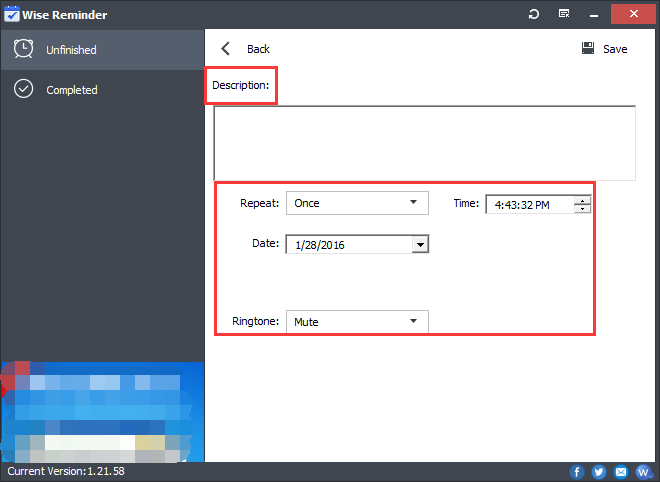
After that, you can find a pop up window like an alarm to remind you that it is time to do your task according to your settings.
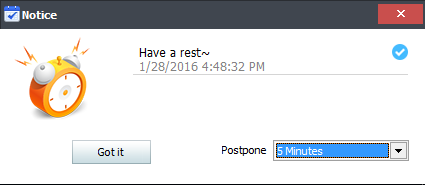
To sum up, Wise Reminder can manage your schedule and remind you anytime effectively for free. It is totally support windows 10 now!




