When there is something wrong with your PC, safe mode is the best option for troubleshooting the issues, it can disable some unnecessary programs and drivers at startup so that you can know what causes this problem and fix them at the root. Without any further delay, here’s how to enter safe mode in Windows 10.
Step 1: Select “settings” from the Start Menu and click on the “update & security” option.
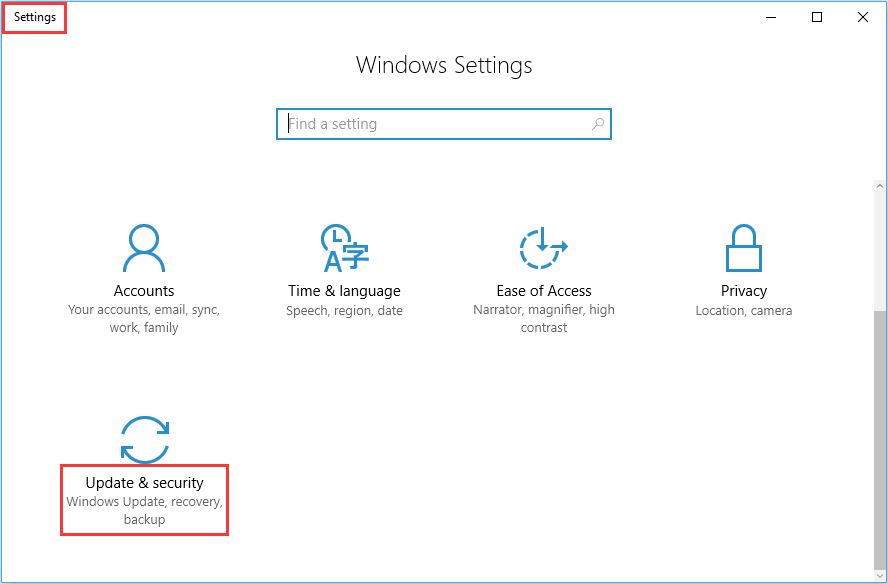
Step 2: You will find many options at the sidebar such as Windows update, Windows defender, Backup, Recovery activation and so on. simply click on the “Recovery”.
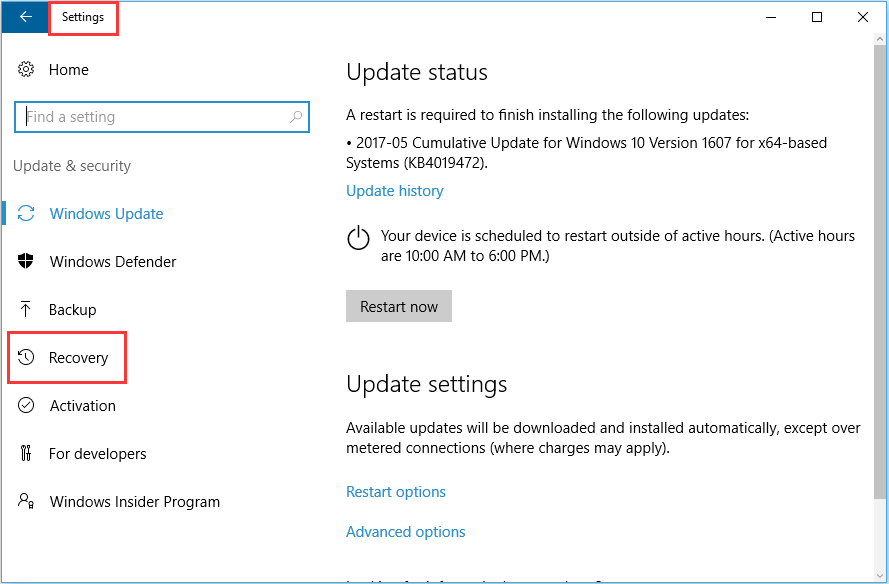
Step 3: Click on the "Restart Now" button in the Advanced startup panel.
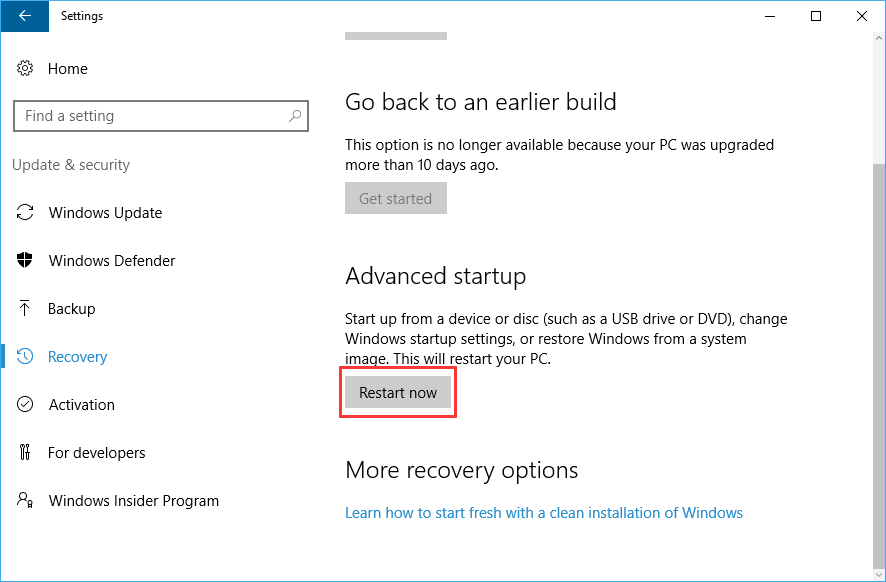
Step 4: There are several options like continue, troubleshoot, and turn off your PC etc. Please select "Troubleshoot".
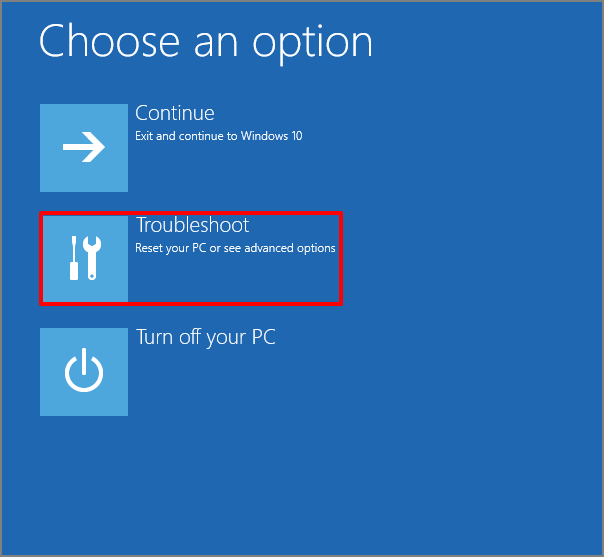
Step 5: Select Advanced options and then choose startup settings. Here you can find "enable Safe Mode".
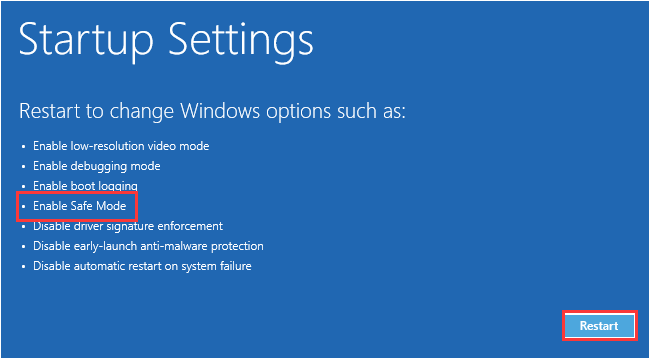
That’s all. You will successfully boot into safe mode of Windows 10. If you know other easier method on how to boot Windows 10 in Safe Mode, welcome to leave a comment below. Thanks.




