There are many reasons why you may need to remove programs from your PC. Some programs may not work properly, or you may simply want to remove some old programs in order to free up some extra space on your hard disk. However, some programs can be a bit tricky for you to remove completely. So we suggest you try to use Wise Program Uninstaller which can help you uninstall software and remove unwanted programs installed on your computer easily.
How do you uninstall and remove unwanted programs from your computer? Wise Program Uninstaller is a professional utility to uninstall your unwanted programs and entries completely.
Here, we will show you the easiest way to remove your unwanted programs with Wise Program Uninstaller. Just follow us:
Step 1: Download and launch Wise Program Uninstaller on your computer.
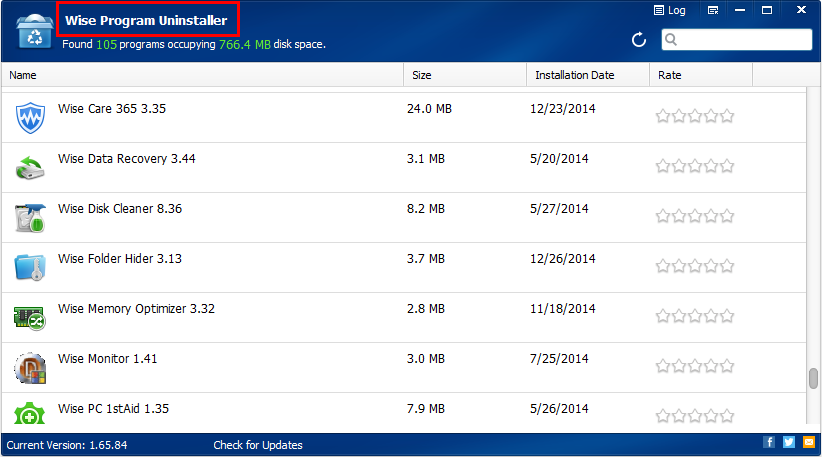
Step 2: You can choose “Safe Uninstall” or “Forced Uninstall” as you need to.
Notes:
•Safe Uninstall is used to uninstall and remove those programs who carry standard uninstall executable programs within themselves.
•Forced Uninstall is used to remove stubborn, tough, abnormal, and non-standard programs.

Step 3: If you find that some entries related to an uninstalled program are still left, please choose "Remove entries" to remove them completely.
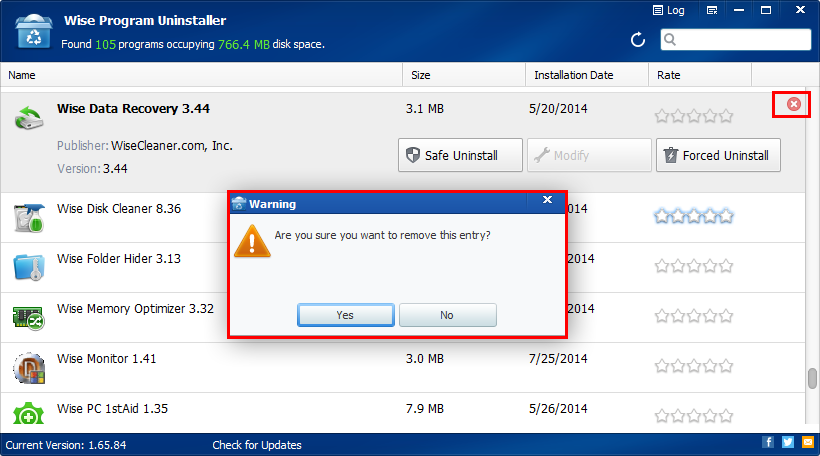
In a word, Wise Program Uninstaller is the perfect solution for uninstalling Windows software, allowing you to uninstall programs quickly and completely using its simple and user-friendly interface. The built-in scan engine will scan and delete all the left associated files, folders and registry items after the de-installation, making sure the software is completely removed from your computer.
If you have any questions about this article or encounter any problems when uninstalling your programs, feel free to contact us by leaving a message.




